Creating a container
The default container Mythic creates when the app sets up will run just fine. This is not required and is optional. Creating a container is recommended when having multiple apps installed but you would have another container so their files don't conflict with each other but having multiple apps in any container will be fine.
Locating the Wine menu
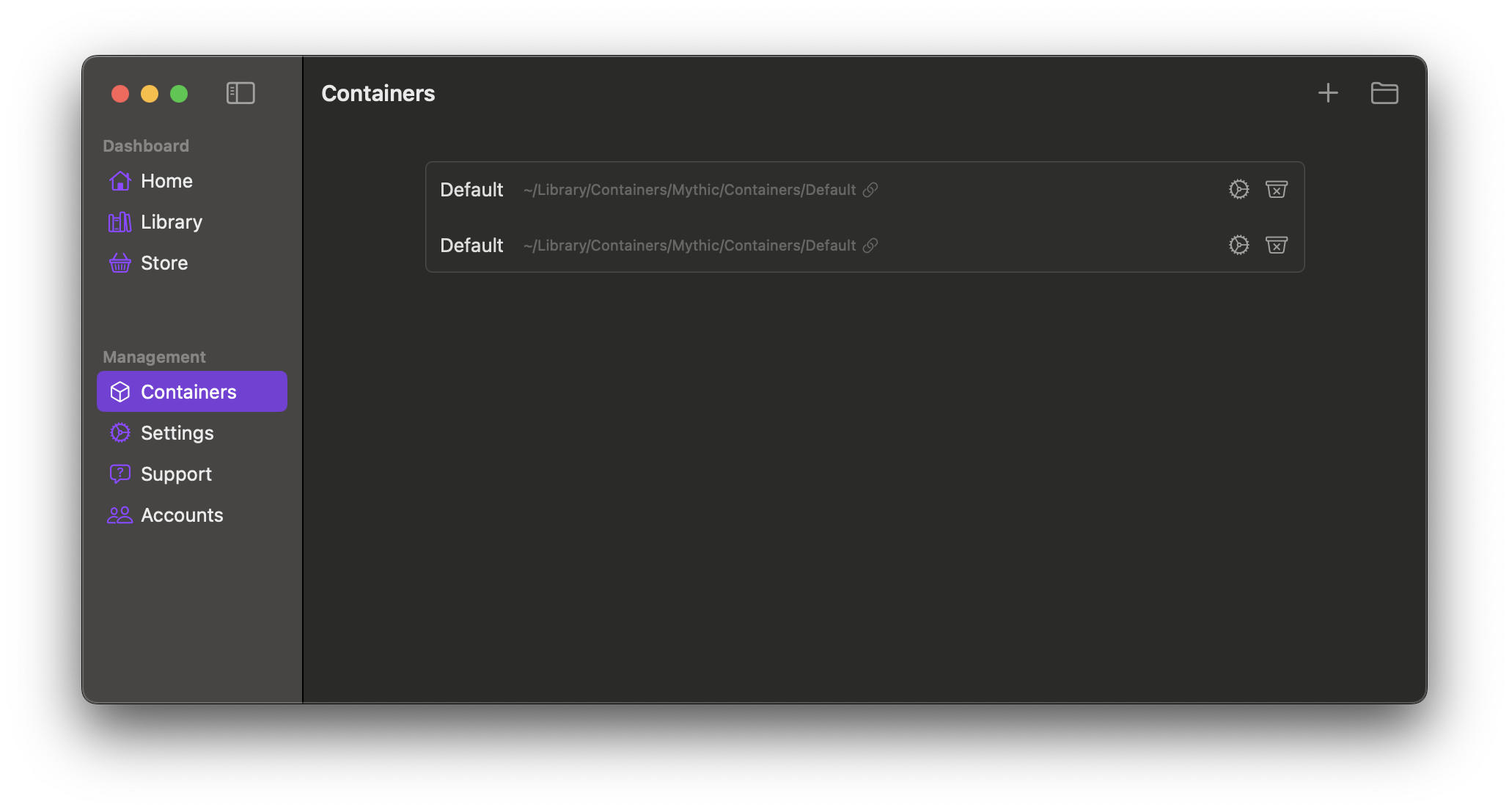
Press the Wine button in the Mythic sidebar. To create the container, press the '+'
icon in the top right next to the folder icon. Once you press that, you will have
two options to change (if you want to.)

Choose a name for your container:, this will be the name of your container and how Mythic
wil refer to it as.
Where do you want the container's path to be located?, this is where all of the containers files will be located on your Mac.
Once you are done configurating your container, press the Done button in the bottom right of the pop-up menu.
You can now see your container inside of the Wine/Bottles menu, if you can't see it immediately after leaving the Create a container menu, switch to another menu on the sidebar and go back to the Wine/Bottles menu and it will appear.
Using the container
Now that you have created the container, these will be the steps to use it.
Game/App is installed already
If you already have installed or imported apps and games, to make them use the newly created container, head to the game settings inside of Mythic and then scroll down to the Engine (Wine) section of the menu and press to the right of the Current Bottle entry, click on the dropdown menu and press the container you want the selected game/app to run in.
Game/App is not installed
Choose the app/game you want to install or import and do so, if you do not know how to, follow the steps linked.
Once you have the game/app in your Mythic library, follow these steps, head to the game settings inside of Mythic and then scroll down to the Engine (Wine) section of the menu and press to the right of the Current Bottle entry, click on the dropdown menu and press the container you want the selected game/app to run in.