Importing Games
To import game launchers (such as Steam, Ubisoft, or EA) go here
To start, press the + next the search bar to start importing.
Epic Games Import
If you already have an Epic Games game downloaded (Windows or Mac) to your system, use this menu.
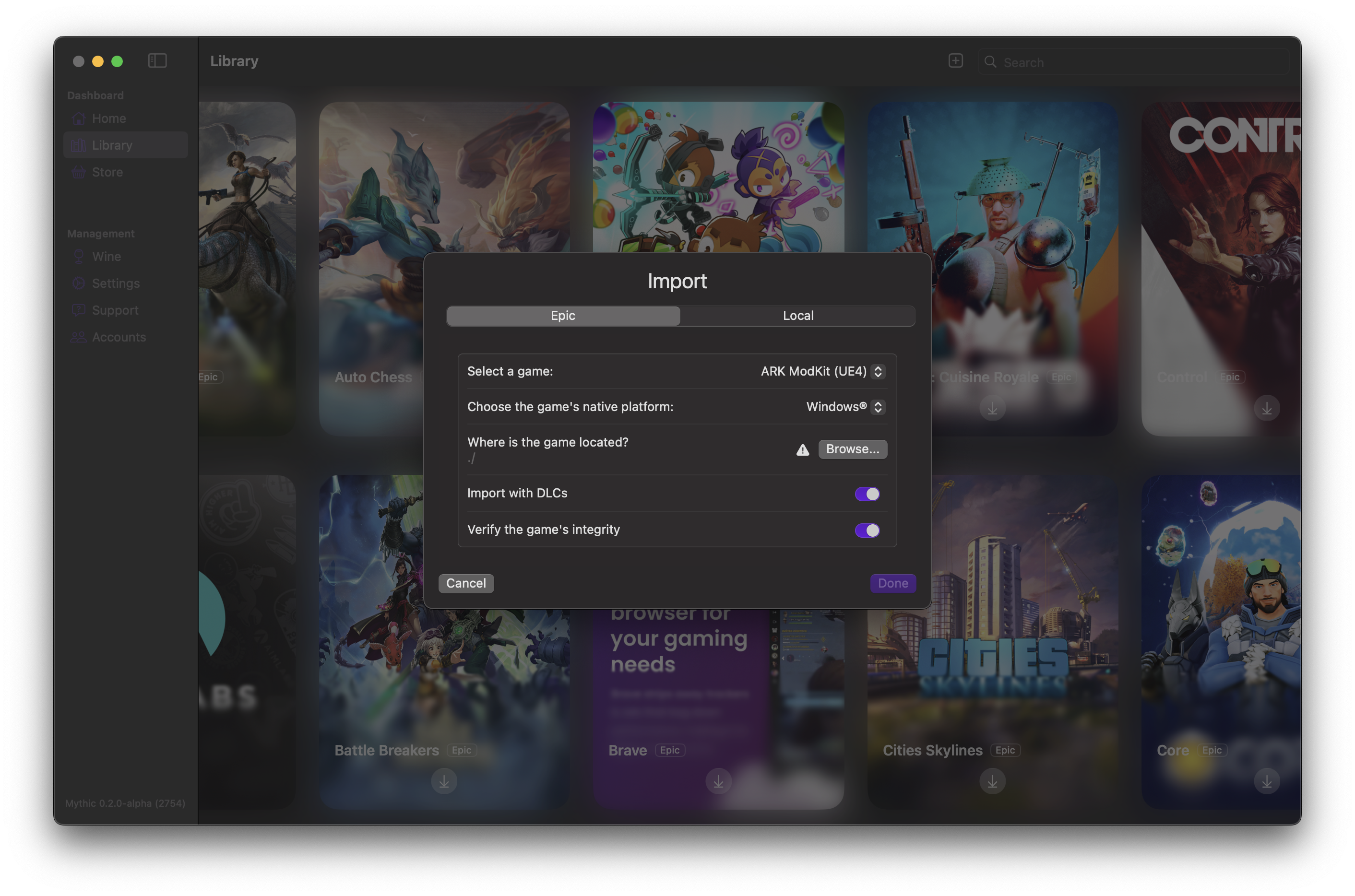
Select a game:, the game has to be inside of your Epic Games library, so, select
the game you are importing.
Choose the game's native platform:, Mythic is not only a game launcher for Windows game but also a game launcher for Mac games as well, so if the game has a native port for Mac, you can select that here but you can also select Windows.
Where is the game located?, this is asking where the game is located, click on the Browse button to the right of this screen and locate the base game folder where the game is, inside of Finder.
Import with DLCs, if you have installed DLCs to the game you are importing, toggle this on so Mythic understands that and launches the game with them.
Verify the game's integrity, to make sure the files are up to date and haven't been deleted, created, or other tampers have been done to them, toggle this on so Mythic can compare the folder to what it knows.
When finished checking over this menu, press the Done button for Mythic to add this to your library and it can now be launched and played, using Mythic.
Local Game Import
If you have another game, that isn't an Epic Games game, installed to your device such as a DRM-free, other launcher game, or a pirated game on your device, you can import it here.
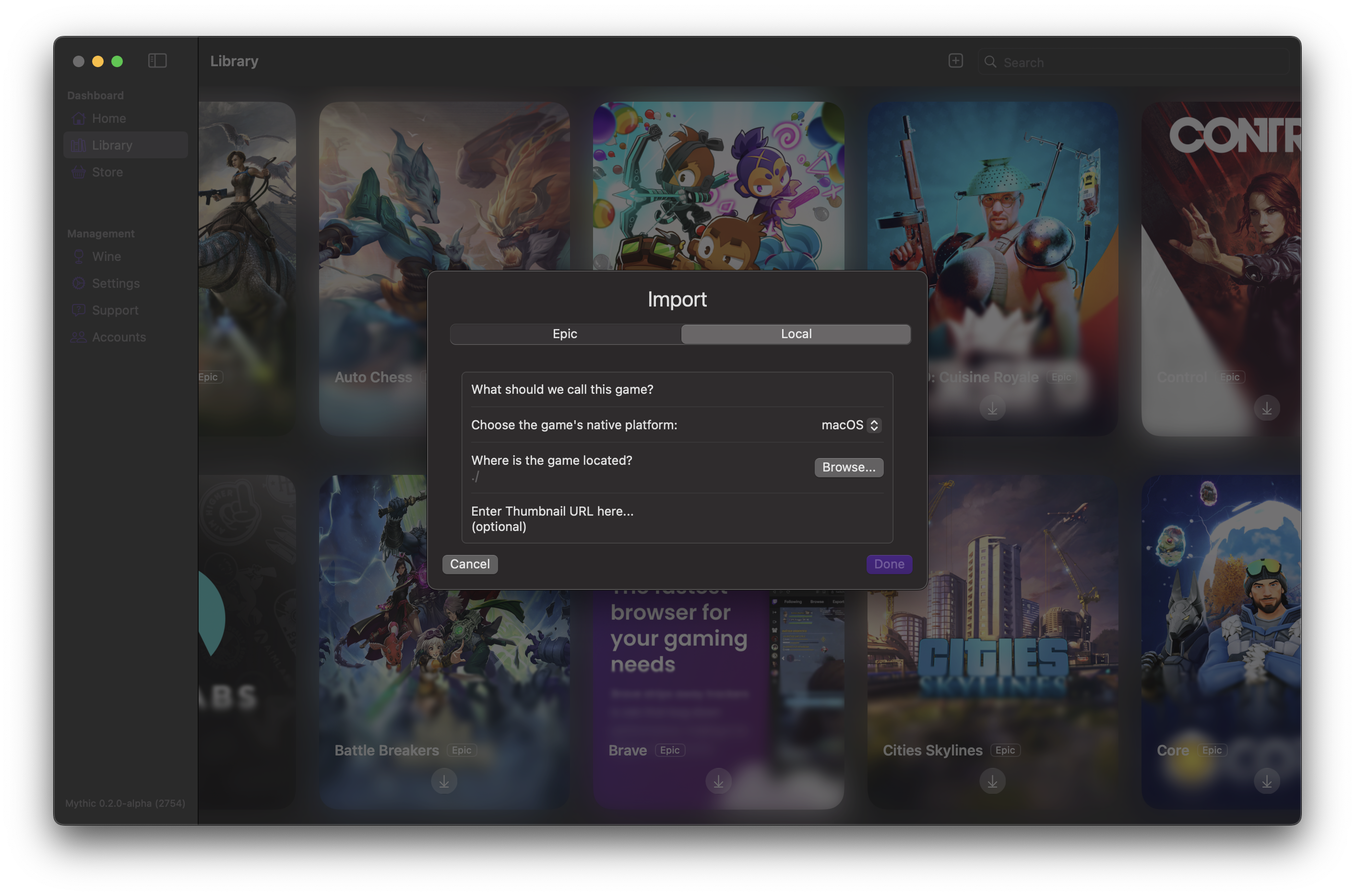
On this menu, it is alike the Epic Games import window.
What should we call this game?, this is what Mythic will refer to the game as.
Choose the game's native platform, Mythic is not only a game launcher for Windows game but also a game launcher for Mac games as well, so if the game has a native port for Mac, you can select that here but you can also select Windows.
Where is the game located, this is asking where the game is located, click on the Browse button to the right of this screen and locate the base game folder where the game is, inside of Finder.
Enter Thumbnail URL here... (optional), if you have the game's cover art image URL, you can paste it here so it appears like the other games that has custom cover art.
When finished checking over this menu, press the Done button for Mythic to add this to your library and it can now be launched and played, using Mythic.