Installing Games
Video Guide
Text Guide
Choose the game you want to install that is inside your Library.
Once you have chose the game you want to download, press the download button at the bottom of the cover art for that game.
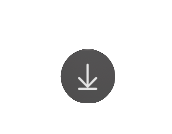
Once that is pressed, a menu will pop up for configurations about your download.
Customizing game attributes

Where do you want the game's base path to be located?, if you are fine with the default path which is ~/Applications/Games/Mythic, your game get its own folder inside this directory.
Choose the game's native platform, Mythic is not only a game launcher for Windows game but also a game launcher for Mac games as well, so if the game has a native port for Mac, you can select that here but you can also select Windows.
Install, when finished configurating, press the purple Install button in the bottom right of the pop-up menu.
The game will now start download, you can check the progress of the download by pressing the i next to the progress bar on the game's cover art, or, you can proceed to the Downloads menu in the bottom left to see more info.
To cancel a download, press the X on the game's cover art or proceed to Downloads and press the X on the very right.